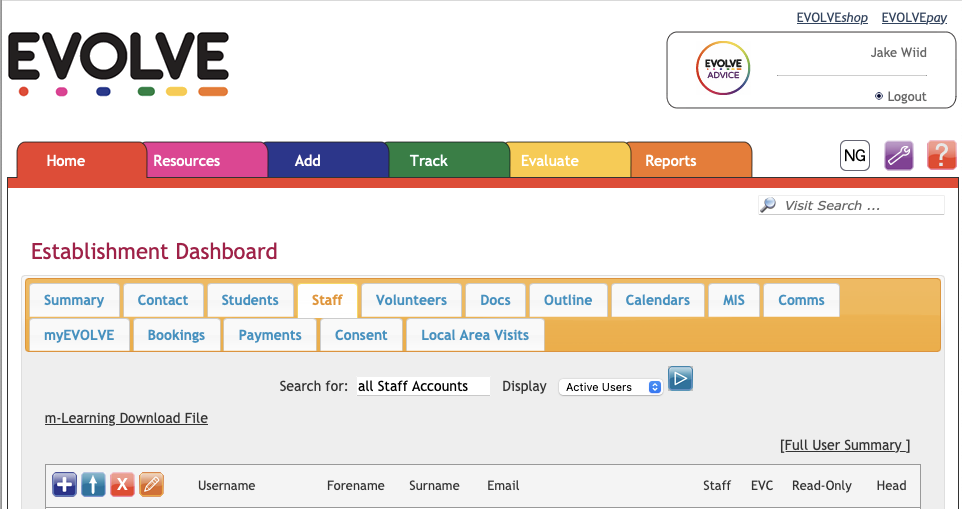Adding New Staff to EVOLVE
Select the "Dashboard" icon from the Homepage (orange cogs), followed by Staff and the blue + icon:
In the new window, enter the forename, surname and email of the new member of staff, and confirm sex
Click "Continue"
In the next window you will see the username which has been allocated to the new staff member, this can be amended here if required. If you know the user's email address, enter it here.
Create a password for the new staff member (passwords must be at least 8 characters long and must contain at least 1 letter and 1 number) and repeat the same password in the "Confirm Password" box
If your school uses the EVOLVE+, please either list the relevant Staff Code from your MIS or select "Skip MIS Upload". This ensures the account will remain active the next time the link with your MIS (SIMS, iSAMS, etc runs overnight.)
Add details of relevant award or training if required by selecting the "add awards" icon
Select "Update", and on the next window select "Continue"
You will now see the new staff member's account listed.